Get Learned! Step 5 - Plumbing
Before I explain what a leak is, why don't you click where it says camera in the 3d view and select 3D textured: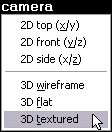
You should now see that your brush is wall-papered with that texture you picked earlier. You can click any of the viewport labels to change what each view is, but don't worry about that now. Back to the main subject, here's the most important point of all this:
Your job as a mapper is to build a 3d container that holds water (or beer).
Stunned? Let me explain. Think of brushes as solid blocks of wood you can glue together and build stuff with in real life. Now whatever you build, we're going to magically fill it with precious, precious beer. Then we're going to turn it upside down and shake it around A LOT. If any of the beer comes out, you have a leak. LEAKS ARE BAD. The biggest problem beginners have is leaks.
Take a look at this box, maybe it's going to be a room in a Counter-Strike map:

It's got an open top, and that's not good. You know why? The beer! We're going to lose the beer! All we need to do is slide a brush on top to seal up the room:
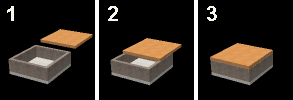
Only in picture 3 is the beer going to be safe. No matter what shape map you make it has to be all sealed up with NO leaks. Example:
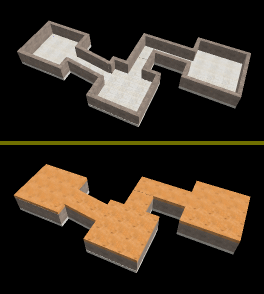
Check it out! This complicated system of rooms and hallways is just a bunch of brushes sitting in the right places. I made it by positioning each one where you see it:
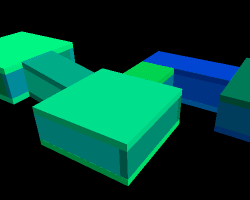
Now I want you to just build a single squarish room. So first, make sure you're using the selection tool:

Now click on your brush to select it (in 3d or 2d view). It should turn red. Use the white handles in the 2d views to make it square and flat. It's going to be your floor.
It might be helpful to know that you can use the + and - keys on the FAR RIGHT EDGE of your keyboard to zoom in and out in the 2d views. Just put your mouse pointer over a 2d viewport and press keypad + or -.
Remember how you could move your brush by clicking on it (not the handles) and dragging it around? Try this: hold shift, click on your brush and move it to a different spot, then let go. You have to be holding shift when you let go on the mouse. If you do it right, you will have made a copy of your brush. Take this copy, and using the white handles, resize and move it to make a wall like this:
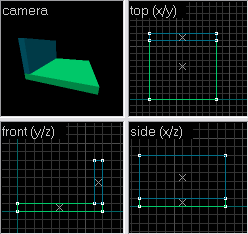
Once you have done that, keep copying the wall to make the 3 other walls. Then copy the floor, and make a ceiling out of it. Be careful that you don't just move the originals! You need to COPY them -- it's easy to mess up.
When you're done, you should have something similar to the closed beer-box above. Try to move your camera into your room and look around. Then get ready for Step 6!
<<Previous Page
No comments:
Post a Comment